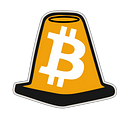BitCones (CONE) are now Tradable via the Polygon Network DEX — Quickswap.exchange!
You can purchase (CONE) using this link:
https://quickswap.exchange/#/swap?outputCurrency=0xbA777aE3a3C91fCD83EF85bfe65410592Bdd0f7c
Keep in mind, the liquidity is still very low, so you will not be able to buy or sell large amounts of BitCone (CONE) until additional liquidity is provided by the Conemunity.
[I will first [Guide] how to Add Liquidity, followed by how to Remove Liquidity.]
How to Provide Liquidity for BitCone (CONE)
- Connect your Wallet to Quickswap.exchange and Select “Enter App”
2. Once inside the Dapp, select from the Bottom Menu “Pool”
3. Select “Token 1:” (by pressing “MATIC” that appears by default)
4. Enter the BitCone Contract Address and Select Add “CONE” below:
0xbA777aE3a3C91fCD83EF85bfe65410592Bdd0f7c
(If you are on Mobile, click the address above to easily Copy the Contract Address from Polygonscan)
5. Select “Token 2:” (by pressing “QUICK(OLD)” that appears by default)
6. Select “ETH” from the menu (which is actually wETH on Polygon)
7. Now Choose the amount of BitCone (CONE) you want to Provide as Liquidity, and it will display below the necessary amount of (wETH) to be a Liquidity Provider.
8. Click to “Approve CONE” and Confirm — Giving the Dapp access to use your BitCones for Liquidity
9. Click to “Approve ETH” and Confirm — Giving the Dapp access to use your wETH for Liquidity
10. Click “Supply” then “Confirm Supply”, and Confirm the transaction.
12. **You have now provided Officially becone a Liquidity Provider for BitCone (CONE)!**You should see below the amount of LP Tokens you received.
How to Remove your Tokens from Liquidity
- Scroll down to view “Your Liquidity Pools”
1.5 If nothing appears, then Click “Import it” and paste the (CONE) contract address again, and choose ETH as the second Token.
CONE Contract: 0xbA777aE3a3C91fCD83EF85bfe65410592Bdd0f7c
2. Click “Remove” to start removing your Tokens from the LP, or Click “Add” to increase your Liquidity.
3. Select the amount of LP you want to Remove from Liquidity, or select 100% to remove All.
4. Click “Approve” and Confirm, to give permission to the Smart Contract to Remove your Liquidity
5. Click “Remove”
6. Now Click “Confirm” and Confirm the transaction to receive your (CONE) and ETH (wETH) tokens back to your wallet.
How to Buy BitCone (CONE)
*If you Can’t purchase BitCone (CONE):
Try switching from: “Best Trade” to “Market (V2)”
Click here to Buy BitCone on Quickswap — (CONE/wETH) Trading Pair